S30 Size 210*140*80 (mm)
EVA Hardshell Case 300*185*100 (mm)
The body weight of Seestar S30 is 1.65kg. The total weight of the S30 body, tripod, and EVA hard-shell case is only 2.12kg.
The sensor of Seestar S30 is Starlight-grade Sony IMX662, with a 1/2.8 inch format and a resolution of 1080*1920. The diagonal length is 6.46mm. The S30 boasts high sensitivity and low noise for better night performance.
Seestar S30 is a triplet complex achromatic APO (including one piece of low dispersion ED glass) with excellent chromatic aberration control. The aperture of the tele lens is 30mm, focal ratio F5. Focal length 150mm. The imaging performance is as good as a professional refractor of the same aperture.
The wide-angle FOV for the Seestar S30 is 23.2°, the tele FOV is 2.46°.
Seestar S30 comes with built-in 64GB eMMC storage, providing approximately 50GB of available space for data storage.
Recommended operating temperature: -10°C to 40°C, charging temperature: 0°C to 40°C
Stargazing Mode: Can photograph deep sky objects.
Scenery Mode: Can photograph landscapes or animals.
Solar Systerm Mode: Can photograph the sun, moon, etc., and will automatically turn on tracking.
S30 focusing distance is 6m~infinity.
Seestar S30 has three built-in filters: UV/IR Cut filter, dark filter, and astronomical light pollution filter (OIII 30nm/Hα 20nm).
Seestar S30 also comes with a magnetic solar filter, which can be used for solar photography.